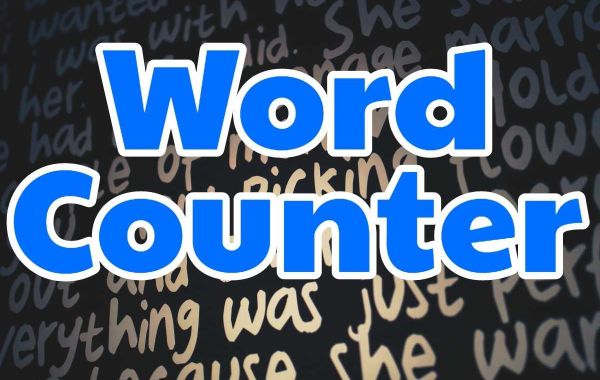In addition, you still have some other way to count words is to use websites that support word counting free online. You just need to Copy text from document file and Paste it over text fields and get word count results instantly.
You can refer to some websites such as:
How to count characters, line numbers and page numbers in Word
Quick start Guide
Go to Word Highlight the text you want to count the number of characters, line number, page number Select Review Select WordCount The word counter dialog box appears showing character, line number and page number information.
Detailed instructions
Step 1: Go to Word Highlight the text you want to count the number of characters, number of lines, number of pages.
Step 2: Select Review Select WordCount.
Choose Review Select WordCount.
Then the word counter dialog box will pop up giving you information about number of characters, line number, page number.
Inside:
Pages: Indicates the number of pages.
Words: Indicates the number of words in the text.
Characters (no spaces): Indicates the number of characters without spaces.
Paragraphs: Indicates the number of paragraphs.
Lines: Indicates the number of lines.
Note: You can see quickly by clicking on the word Words on the left-hand side located in the horizontal line below the Word interface.