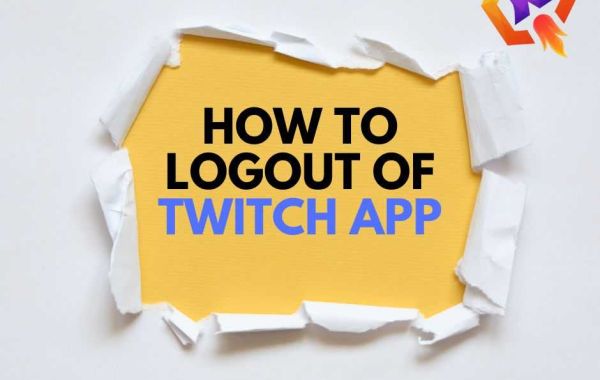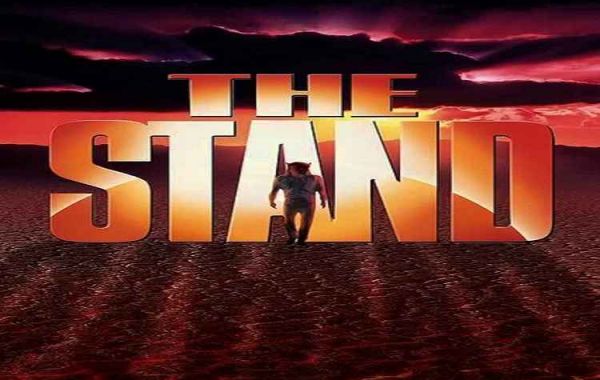Twitch is a popular streaming platform where users can watch and broadcast live content, including gaming streams, talk shows, and more. Twitch can be accessed through various devices, including smartphones, tablets, and smart TVs, and there are also dedicated apps available for both iOS and Android devices. While using the Twitch app can be convenient, it's essential to know how to log out of it properly to ensure your account's security. In this article, we'll discuss how to log out of Twitch apps on different devices.
Logging Out of Twitch on a Desktop Browser
If you're wondering how to logout of Twitch app on your desktop browser, the process is straightforward. Here are the steps you need to follow:
- Go to the Twitch website and sign in to your account if you haven't already.
- Click on your profile icon in the top-right corner of the screen.
- Select "Log Out" from the dropdown menu.
- Confirm that you want to log out of your account.
- Once you've completed these steps, you'll be logged out of your Twitch account on your desktop browser.
Logging Out of Twitch on the Twitch App for iOS
If you're using the Twitch app on an iOS device, here's how you can log out:
- Open the Twitch app on your iOS device.
- Tap on your profile icon in the top-left corner of the screen.
- Tap on the three dots icon in the top-right corner of the screen.
- Select "Settings" from the dropdown menu.
- Scroll down to the "Privacy Security" section and tap on "Log Out."
- Once you've completed these steps, you'll be logged out of your Twitch account on your iOS device.
Logging Out of Twitch on the Twitch App for Android
If you're using the Twitch app on an Android device, here's how you can log out:
- Open the Twitch app on your Android device.
- Tap on your profile icon in the top-left corner of the screen.
- Tap on the three dots icon in the top-right corner of the screen.
- Select "Settings" from the dropdown menu.
- Scroll down to the "Privacy Security" section and tap on "Log Out."
- Once you've completed these steps, you'll be logged out of your Twitch account on your Android device.
Logging Out of Twitch on Smart TVs and Other Devices
If you're using Twitch on a smart TV or other device, the process of logging out may vary. In general, you'll need to navigate to the Twitch app's settings and look for an option to log out of your account. If you're unsure how to log out, consult the device's user manual or contact the manufacturer's customer support for assistance.
Tips for Securely Logging Out of Twitch
Here are some tips to help ensure that you log out of Twitch securely:
- Always log out of Twitch when you're finished using the app, especially if you're using a public device or someone else's device.
- Use a strong and unique password for your Twitch account.
- Enable two-factor authentication to add an extra layer of security to your account.
- Avoid using the "Remember me" option when logging in to Twitch, especially if you're using a public device or someone else's device.
- Regularly check your Twitch account's activity to ensure that there are no unauthorized logins or suspicious activity.
In conclusion
Logging out of Twitch apps is an essential step to ensure your account's security. Whether you're using a desktop browser, iOS or Android device, or a smart TV, the process of logging out is relatively straightforward. By following the steps outlined in this article and taking the necessary security precautions, you can enjoy using Twitch with peace of mind