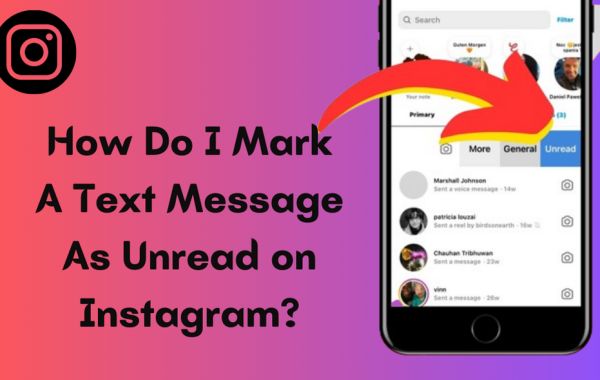The most basic and commonly asked questions is how to unread messages on Instagram or how to mark instagram as read ? The answer is yes. You can do it but with a condition.
You can unread the message only if you have a business account and create an account. You can't use this feature in personal accounts or desktop instagram users. But its features don't give professional account users full access to this feature. In other words whether professor account user use this , unread message feature still sender will know message was seen , unfortunately only receiver end seen unread message. But there is another method which we can use for unread message
How to Mark Instagram Messages as Unread on Professional Account
Do you want to know how to mark instagram messages as unread especially for professional accounts? Then follow the given steps below -
- Open your Instagram account
- Go to inbox
- Tap on three dots in upper right Corner of the screen
- Tap on select chat tab
- Tap on the conversation you want to unread
- Tap more on the bottom of the screen
- Tap marks as unread
Another Methods to Unread Message on Instagram
Their is easy version on how to unread messages on ig -
- Open your Instagram accounts
- Open your inbox
- Select the chat you want to unread
- After selecting the chat, hold on those chats for a few seconds ( two or three seconds) . Then new box appear
- Finally click on the unread option
How to Mark Instagram Messages as Unread on Personal Account
There's a way you can unread yours message on personal account as well
- Open your Instagram account
- Click your profile picture
- Tap on the three horizontal line at the right corner of the screen
- Click settings option
- Navigate to the Account and tap it.
- Scroll down till end , then click on the switch to professional account
- After then click the continue button
- Then a new page opens where you have to select your profession according to your choice. In this you can choose display you profession on bio or not
- Then click on next button
- You can choose to set up your professional account immediately or skip this step.