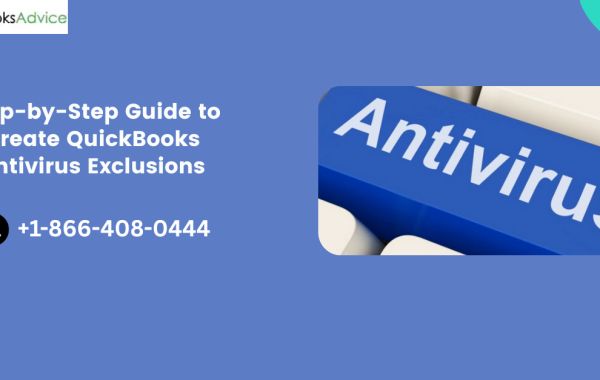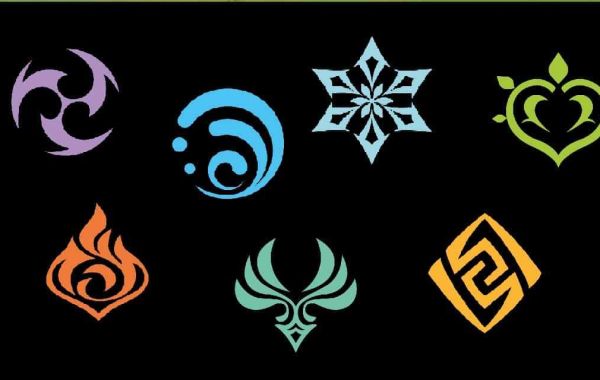QuickBooks is an essential accounting tool for millions of small and medium-sized businesses. Whether you're managing payroll, tracking expenses, or generating financial reports, QuickBooks helps streamline your operations. However, sometimes, performance issues such as slow loading times, crashing, or data file access errors can occur, often caused by antivirus or security software interference.
One effective way to prevent such issues is by configuring antivirus exclusions for QuickBooks. Doing so ensures that your antivirus software does not mistakenly block or scan files and processes critical to QuickBooks, leading to improved performance and fewer disruptions.

Why Antivirus Exclusions Are Important for QuickBooks
Most antivirus programs are designed to protect your system from malicious software and suspicious activity. However, these protective features can sometimes be overzealous. QuickBooks processes and files—particularly those related to networking, data access, and real-time operations—may be misidentified as threats, leading to:
Slow program performance
Inability to open or access company files
Multi-user mode connection errors
Crashes or freezing of the application
By setting up antivirus exclusions, you tell your security software to ignore specific QuickBooks-related files and folders during scans and real-time monitoring. This helps ensure smooth operation without compromising overall system security.
Read More:- QuickBooks Company File Needs to Be Updated
Common QuickBooks Files and Folders to Exclude
Here are the key files and folders you should exclude from antivirus scanning to optimize QuickBooks performance:
QuickBooks Program Folder:
Default location (varies by version):
C:\Program Files\Intuit\QuickBooks [year]
or
C:\Program Files (x86)\Intuit\QuickBooks [year]
QuickBooks Database Server Manager Folder:
If using multi-user mode, also exclude the database server:
C:\Program Files\Intuit\QuickBooks Database Server Manager
or
C:\Program Files (x86)\Intuit\QuickBooks Database Server Manager
Company File Folder (.QBW):
Wherever your company file is stored (e.g., shared network drive):
D:\QBData\CompanyFile.QBW
QuickBooks Components:
Specific executable files to exclude:
QBW32.EXE (Main QuickBooks application)
QBDBMgrN.exe (QuickBooks Database Manager)
QBUpdate.exe (Update utility)
IntuitSyncManager.exe (Data sync tool)
Intuit Shared Folder:
C:\ProgramData\Intuit\QuickBooks
C:\Users\[Username]\AppData\Local\Intuit
How to Add Exclusions in Your Antivirus Software
Each antivirus solution has a different method for managing exclusions. Here's a general guide you can follow:
Open your antivirus program (e.g., Windows Defender, Norton, McAfee, Bitdefender, etc.)
Go to Settings or Virus Threat Protection Settings
Look for an option like “Exclusions,” “Exceptions,” or “Trusted Applications.”
Add each file or folder path listed above
Save changes and restart your computer for the exclusions to take effect
Refer to your specific antivirus provider’s documentation for detailed steps, as interfaces and terminology may vary.
Learn More:- QuickBooks Error 2277
Best Practices
Update Regularly: Always keep QuickBooks, your antivirus software, and Windows OS updated to minimize compatibility issues.
Backup Your Data: Even with exclusions in place, regular backups ensure your data is protected against corruption or loss.
Monitor Performance: After setting exclusions, monitor QuickBooks performance. If issues persist, recheck your exclusion paths or consult with IT support.
Conclusion
QuickBooks is a powerful tool, but its performance can be significantly affected by interference from antivirus software. By setting up the correct antivirus exclusions, you can enhance reliability, reduce errors, and ensure your accounting processes run without interruption. Taking the time to configure these settings properly is a smart investment in your system’s stability and your business’s productivity.