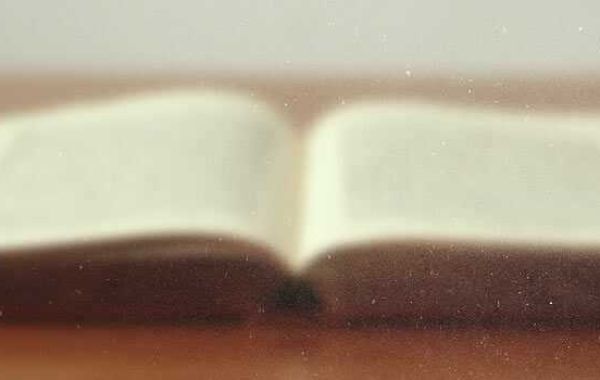Ever since the first tradable skins were introduced to Counter-Strike: Global Offensive in the CS:GO Weapon Case in August 2013 (strangely enough, exactly nine years before this article), there has been a worldwide craze over who can attain the rarest CS:GO skins, and of course, the rarest patterns for those rare skins. A lot of people have created themselves a full-time job out of the online CS:GO skin trading craft and have been living off the “buy low, sell high” doctrine successfully. Many players stop at the Factory New, Minimal Wear, Field-Tested, Well-Worn and Battle-Scarred classifications. Prima Games will demystify the float values so that you can better understand what value are you holding in your inventory and perhaps reach a better trade deal.
All Float Values for Skins in CS:GO Explained
Most of the value of the skin is decided by the float value that can range between 0 and 1, 0 being perfectly mint and 1 being a totally ruined, worn-out version of the skin. The CS:GO community market (when it offers you the prices) only classifies the skins by the five above-mentioned classes of weapons, and completely ignores the float value. It can also happen that less-mint skins can hold a bigger value on the market because of a unique pattern or something along those lines, so each skin is to be examined thoroughly.
Factory New (abbreviated FN) has a float value between the values 0.00 and 0.07
Rarest and the best type of skins that you can lay your hands upon. Perfect or almost perfect state.
Minimal Wear (abbreviated MW) has a float value between the values of 0.07 and 0.15
Second best after the Factory New counterpart, has minimal wear ‘n’ tear which in most cases you will not even notice. Them being slightly less valuable than Factory New makes them more appealing for the buyers, because they can save a buck or two. Realistically, the difference between 0.06 and 0.08 float values is almost invisible to the naked eye.
Field-Tested (abbreviated FT) has a float value between the values of 0.15 and 0.38
Fairly common despite not being the largest float group, FT has some visible damage in form of loss of color, rust, and scratch marks. Due to their high supply, their price is significantly lower than their Factory New and Minimal Wear counterparts (unless you stumble upon a 0.16 FT gun which will have a justification for such price.
Well-Worn (abbreviated WW) has a float value between the values of 0.38 and 0.45
The damage gets worse in this class. For most skins, it’s really destroying the art that was imagined on a Factory New weapon. In rare cases, the damage is not noticeable on some of the skins, so they can pass as acceptable.
Battle-Scarred (abbreviated BS) has a float value between the values of 0.45 and 1
Battle-Scarred weapons are quite literally, the worst-looking ones. The more you move toward the float value of 1, the worse it gets. As with the Well-Worn, the situation is the same: most weapons look horribly damaged, and few rare skin patterns do not suffer much visually.
“All this talk about float value made me interested to check up on my inventory. How do I check the Float Value of my skins?”
No worries, we have that covered as well.
How to Check Float Value of Your CSGO Skins
The first method is to check for the Float Value in-game. While CS:GO is open, go to your inventory and click on it. You will have the “Inspect (in-game)” option. When the skin is “unlocked” from the cage, check the item certificate at the bottom right, which will provide the float value number to you.
If you do not have the item in your inventory, there is a third-party website that can do the analysis for you for free.
Get to the point where you are to click the button to inspect the weapon in-game while you’re on the Steam Market, and then right-click the button and use the “Copy URL” option, which you will then paste into the Steam Analyst page dialogue (link given above). You can even drag the “Inspect In Game” button to the page.