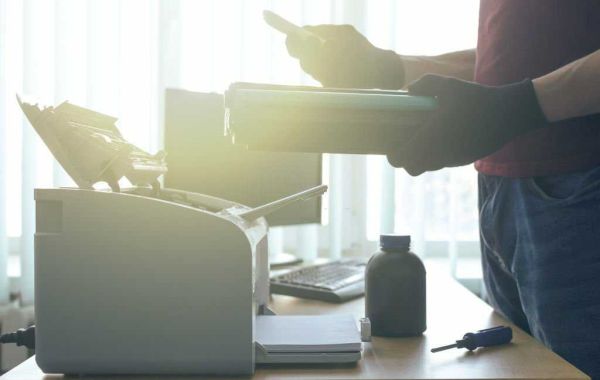We've all faced the frustration of trying to print an important document in black and white, only for our Canon printer to act up. Even after inserting a new black ink cartridge, it still refuses to cooperate. This is a common issue for many Canon printer models, including the Canon Pixma G3000 and Canon Pixma G3010. But fear not; we have a range of solutions to help you out.
Solution #1: Deep Cleaning
If your Canon printer isn't printing in black, it might be due to a clogged print head. Deep cleaning can clear these blockages and allow the black ink to flow freely.
Here's how to perform deep cleaning:
1. Open the printer software on your computer.
2. Go to the maintenance or settings section.
3. Find and select the deep cleaning option.
4. Follow the on-screen instructions to start the deep cleaning process.
After deep cleaning, print a test page to check if the black ink is now working. If not, repeat the process. It may take a few tries, so be patient.
Note: You usually don't need to load paper in the tray for deep cleaning. However, some models may ask for a sheet of plain paper to assist in the cleaning process.
Solution #2: Update the Canon Printers Driver
Outdated or corrupt printer drivers can cause issues, including problems with black printing. Updating the driver ensures proper communication between your printer and computer.
Here's how to do it:
1. Visit the Canon website and find the support or drivers section.
2. Enter your printer model and download the latest driver for your operating system.
3. Install the updated driver, following the on-screen instructions.
4. Restart your computer and check if the black ink is now working.
Solution #3: Check Replace Faulty Cartridge of Canon Printer
If your Canon printer refuses to print in black, it's time to inspect the black ink cartridge. It might be the source of the problem.
Here's what to do:
1. Open the printer cover to access the ink cartridges.
2. Carefully remove the black ink cartridge.
3. Check for visible damage or leaks.
4. If it seems faulty, replace it with a new, genuine Canon printers cartridge.
Follow the printer's instructions for cartridge replacement precisely. After inserting the new cartridge, test whether the black ink prints correctly.
When All Else Fails: Contact Printer Repair Centre
If none of these solutions work, seeking expert help is best. At Varitek Inc., our qualified technicians offer printer repairs and maintenance services. You don't need to transport your printer to a shop; we come to you. Our technicians are well-trained and knowledgeable about various makes and models, including Canon printers. We can quickly troubleshoot and repair your printer, minimizing downtime.
Varitek Inc. specializes in printer repair services for major brands, including plotters, scanners, photocopiers, projectors, computers, and fax machines. We are a trusted name in the industry. Visit our website for more information.