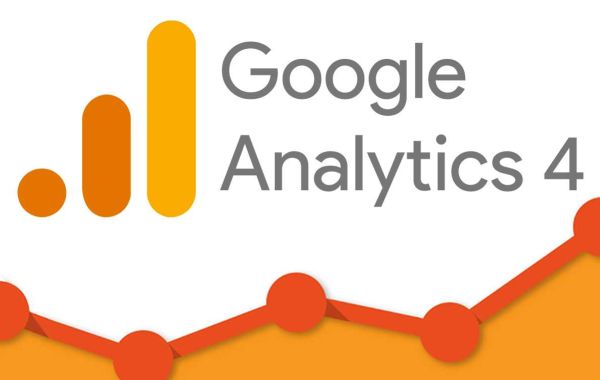Why Google Analytics 4?

Before we dive into the installation process, let's understand why you should consider Google Analytics 4 over the previous version. Magento GA4 is the latest iteration of Google Analytics, designed to provide more advanced tracking capabilities and user-centric data. It offers enhanced cross-platform tracking, event-based data collection, and a more intuitive user interface, ensuring you get the most accurate insights into your website's performance.
Prerequisites
To successfully install Google Analytics 4 on your Magento 2 store, you'll need to meet a few prerequisites:
1. Google Analytics Account
Ensure you have a Google Analytics account set up. If you don't have one, create it at https://analytics.google.com.
2. Magento 2 Admin Access
You must have access to your Magento 2 admin panel with the necessary permissions to make changes.
3. Tracking ID
Once you've created your Google Analytics property for your website, you'll receive a Tracking ID. Make sure you have this ID ready.
If you have not known about Magento 2 GA, let's check here
Step-by-Step Installation Guide
1. Log into Your Magento 2 Admin Panel
Begin by logging into your Magento 2 admin panel using your credentials.
2. Navigate to Stores
In the admin panel, go to 'Stores' and select 'Configuration.'
3. Configure Google Analytics
Scroll down to the 'Sales' section in the 'Configuration' page and click on 'Google API.'
4. Enable Google Analytics
Under 'Google Analytics,' you'll find the 'Enable' option. Set it to 'Yes.'
5. Enter Your Tracking ID
Now, you need to enter your Google Analytics 4 Tracking ID in the 'Account Number' field.
6. Save Configuration
Click 'Save Configuration' to apply the changes.
7. Clear Cache
After saving the configuration, clear your Magento cache to ensure the changes take effect.
8. Verify Installation
To ensure that Google Analytics 4 is properly integrated, visit your website and navigate to the source code. Right-click and view the page source. You should be able to find your GA4 Tracking ID in the code.
9. Test Events
Set up events or goals in your Google Analytics 4 account to track specific user interactions, such as page views, purchases, or form submissions.
10. Monitor Your Analytics
Regularly check your Google Analytics 4 dashboard to monitor user behavior, traffic sources, and other crucial metrics.
Integrating Google Analytics 4 with your Magento 2 store is a straightforward process that can provide you with invaluable insights into your online business. By following the steps outlined in this article, you'll be well on your way to making data-driven decisions and improving the performance of your e-commerce store.
The Best Google Analytics 4 Magento Provider- Bsscommerce
BSScommerce is a leading provider of e-commerce solutions and extensions, specializing in helping businesses enhance their online stores. With a strong commitment to excellence, BSScommerce has earned a reputation for delivering top-quality Magento extensions and services that cater to the diverse needs of e-commerce businesses.
BSScommerce offers a wide range of products and services, including:
Magento Extensions: We provide a diverse collection of Magento extensions designed to improve various aspects of your online store, from improving the customer experience to optimizing store management.
Custom Development: Our team of experienced developers can create tailored solutions to meet your specific e-commerce needs, ensuring that your online store operates seamlessly.
Technical Support: We offer dedicated technical support to assist you with any issues or questions you may have, ensuring a smooth and hassle-free experience.
Regular Updates: BSScommerce is committed to keeping its products up-to-date, providing customers with the latest features and security enhancements.
FAQs
1. Is Google Analytics 4 free to use?
Yes, Google Analytics 4 offers a free version with robust tracking capabilities. However, Google also offers a paid version, Google Analytics 360, with advanced features for enterprises.
2. Can I use Google Analytics 4 on other platforms besides Magento 2?
Absolutely! Google Analytics 4 can be integrated with various platforms, including WordPress, Shopify, and custom websites. The process may differ slightly, but the principles are the same.
3. What are the key benefits of Google Analytics 4 over the previous version?
Google Analytics 4 offers improved cross-platform tracking, event-based data collection, and a more user-centric approach. It provides a more comprehensive view of user behavior and helps businesses adapt to changing online landscapes.
4. How often should I check my Google Analytics 4 data?
Regularly monitoring your analytics is essential. It's advisable to check your data at least once a week to spot trends and make timely adjustments to your website or marketing strategy.
5. Can I integrate Google Analytics 4 with other marketing tools?
Yes, Google Analytics 4 can be integrated with various marketing tools, such as Google Ads and Google Tag Manager, to enhance your data collection and analysis capabilities.