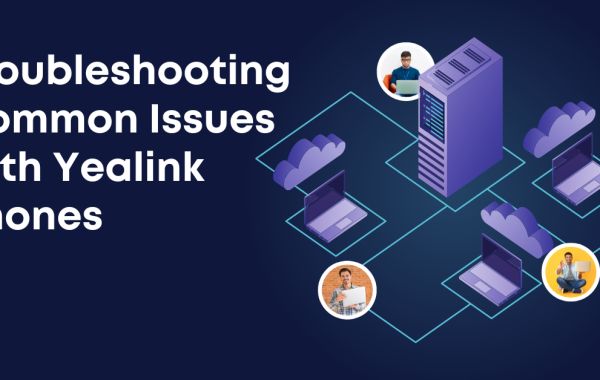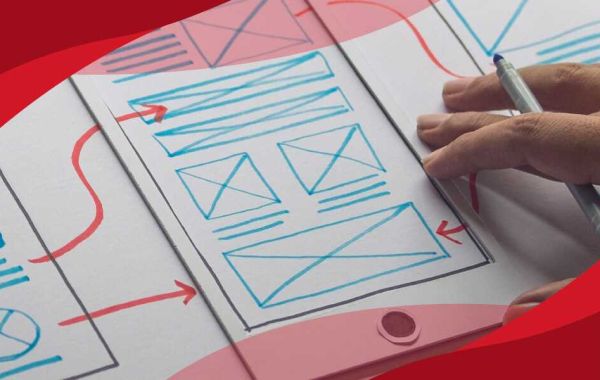Introduction
Yealink phones are renowned for their reliability, but occasional issues may arise that can impact performance. Knowing how to troubleshoot common problems can save time and ensure seamless communication. Here's a guide to troubleshooting common issues with Yealink phones:
1. Power Issues
Ensure the power cable is securely connected.
Check the power outlets and try a different one.
Test with another known working power adapter.
2. Network Connection Problems
Verify Ethernet cables are properly connected.
Ensure the network switch or router is functioning.
Check for IP conflicts or DHCP issues in network settings.
3. Audio Quality Problems
Confirm the handset or headset is securely connected.
Adjust the volume settings on the phone.
Check for any obstructions or damage to the handset or headset.
4. Display Issues
Restart the phone to refresh the display.
Check display settings for brightness and contrast.
Inspect for physical damage to the screen.
5. Call Connectivity Problems
Verify call settings, including call forwarding.
Check for any restrictions on outbound calls.
Test with a different phone to isolate the issue.
6. Keypad or Button Malfunctions
Clean the keypad or buttons for any debris.
Check for physical damage to buttons.
Test with a different handset or headset.
7. Firmware and Software Updates
Ensure the phone has the latest firmware.
Check Yealink's official website for updates.
Follow the recommended update process.
8. Resetting to Factory Defaults
Perform a factory reset as a last resort.
Note that this will erase all settings.
Refer to the user manual for instructions.
9. Echo or Feedback Issues
Check for nearby electronic devices causing interference.
Adjust microphone sensitivity settings.
Test with a different handset or headset.
10. Bluetooth Connectivity Problems
Ensure Bluetooth is enabled on both the phone and the connected device.
Check compatibility and update firmware if needed.
Re-pair the devices if connectivity issues persist.
By systematically addressing these common issues, users can troubleshoot their Yealink phones effectively, ensuring optimal performance and a reliable communication experience. If problems persist, contacting Yealink customer support may provide further assistance.
In the bustling landscape of modern communication, Yealink phones have established themselves as reliable instruments for seamless connectivity. However, even the most robust devices may encounter occasional hiccups that disrupt the smooth flow of communication.
This comprehensive guide aims to unravel the mysteries of troubleshooting common issues with Yealink phones, empowering users to navigate challenges and restore their communication systems to peak performance.
Before embarking on the troubleshooting journey, it's crucial to acquaint oneself with the basics. This section provides an overview of Yealink phones, including their various models, key features, and the fundamental elements that contribute to their functionality.
Common Issues and Solutions
Power Struggles: Dealing with Power Issues
One of the fundamental challenges users might encounter is power-related issues. Whether the phone refuses to turn on or experiences intermittent power disruptions, this section offers a step-by-step guide to troubleshooting and resolving power-related problems.
Network Woes: Navigating Connectivity Issues
In the interconnected world of communication, network issues can be a common adversary. Users might grapple with connectivity problems, dropped calls, or issues with VoIP services. Here, we delve into diagnosing network-related challenges and implementing solutions to ensure a stable connection.
Audio Quality Quandaries: Ensuring Crystal-Clear Communication
In the realm of communication, audio quality is paramount. From distorted calls to muffled sounds, this section addresses common audio issues with Yealink phones. Solutions encompass adjusting settings, testing peripherals, and ensuring that the auditory experience meets the desired standards.
Display Dilemmas: Tackling Screen and Display Issues
The visual interface of Yealink phones plays a crucial role in user interaction. Users might encounter problems with the display, such as flickering screens, frozen displays, or issues with visibility. This segment provides troubleshooting steps to address display-related challenges and maintain a clear visual communication channel.
Call Connectivity Conundrums: Resolving Call-Related Issues
Smooth call connectivity is at the core of any phone's functionality. This section focuses on addressing challenges related to making and receiving calls, including call drops, echoes, and issues with call forwarding. Users will find insights into optimizing call settings and ensuring uninterrupted communication.
Button Blues: Overcoming Keypad and Button Malfunctions
Keypads and buttons are the tactile interface through which users interact with their Yealink phones. Malfunctions, whether due to wear and tear or technical glitches, can hinder the user experience. This part of the guide provides practical steps to troubleshoot and resolve keypad and button-related issues.
Firmware and Software Snags: Navigating Updates and Upgrades
Keeping Yealink phones up to date is essential for optimal performance and security. This section explores the nuances of firmware and software updates, detailing the steps to check for updates, perform upgrades, and troubleshoot issues that may arise during the process.
Factory Reset Considerations: When All Else Fails
As a last resort, a factory reset may be necessary to address persistent issues or return the phone to its default settings. This section guides users through the process of safely performing a factory reset, emphasizing the importance of backing up data and understanding the implications of this drastic troubleshooting measure.
Preventive Measures: Ensuring Long-Term Performance
Best Practices for Maintenance
Beyond reactive troubleshooting, this segment introduces proactive measures to maintain the health and longevity of Yealink phones. From regular system checks to preventive maintenance, users will discover strategies to mitigate potential issues and enhance the overall reliability of their communication devices.
Advanced Troubleshooting: Seeking Expert Assistance
When to Call in the Professionals
For challenges that go beyond the scope of user-friendly troubleshooting, this section provides guidance on when to seek professional assistance. Whether it's contacting Yealink support or consulting with IT professionals, users will find insights into navigating complex issues that may require expert intervention.
User Experiences and Insights
Real-World Experiences: Stories from the Field
To add a human touch to the troubleshooting journey, this part of the guide incorporates real-world experiences and insights from users who have faced and overcome common issues with Yealink phones. Their stories provide valuable lessons and practical tips for navigating challenges.
Conclusion
In the dynamic world of communication technology, troubleshooting common issues with Yealink phones is a skill that empowers users to maintain uninterrupted connectivity.
This comprehensive guide serves as a roadmap, offering insights, practical tips, and real-world experiences to help users troubleshoot with confidence and ensure that their Yealink phones continue to be reliable companions in the realm of seamless communication.