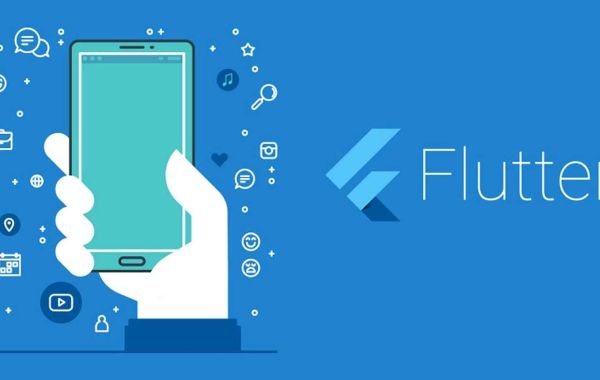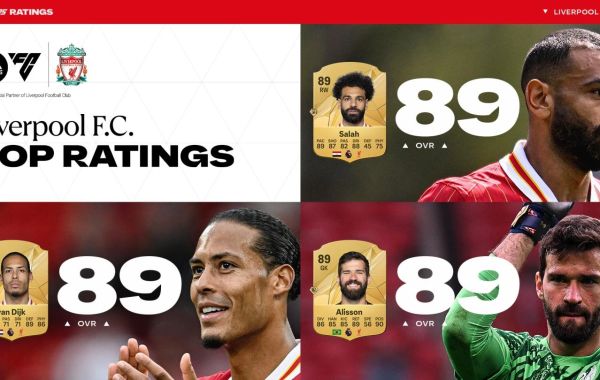In the ever-evolving landscape of mobile application development, Flutter has emerged as a game-changer. Since its inception by Google in 2017, Flutter has seen a meteoric rise in popularity, with [Statista 2023] reporting over 2 million users globally. This surge is not just a trend; it's a testament to Flutter's ability to simplify the creation of visually appealing and natively compiled applications for mobile, web, and desktop from a single codebase.
At the heart of Flutter's appeal is its widget-centric architecture. Widgets are the building blocks of a Flutter app, determining everything from layout to style and interaction. While Flutter offers a comprehensive catalog of ready-to-use widgets, the true power of this framework lies in its extensibility - specifically, the ability to craft custom widgets.
Why are custom widgets so crucial? According to a survey by [MobileDeveloper.net, 2023], over 70% of Flutter developers believe that custom widget development is key to building complex and user-friendly interfaces. This is particularly important considering that, as per [UXDesign.cc, 2023], apps with intuitive and engaging interfaces see a 40% higher user retention rate.
In this blog, we will dive deep into the world of Flutter custom widgets. From the basics of Flutter's widget architecture to the intricate process of building your own widgets, this guide is designed to arm you with the knowledge and skills to elevate your Flutter UIs from functional to fantastic. Whether you're new to Flutter or looking to enhance your existing skills, join us on this journey to unlock the full potential of custom widget development in Flutter.
Introduction to Flutter Widgets
As you start with Flutter, you will come across two kinds of widgets - Stateless and Stateful. These are the key pieces of any Flutter application. Stateless Widgets remain the same once set. Ideal for UI parts that are only set once and don't require any changes. Simple examples would be text, icons and static buttons.
In contrast, Stateful widgets are flexible. They keep a mutable state that updates as needed. These can adapt to user-triggered events or data transitions. So, if you have a dynamic form or a timer, a Stateful Widget is the solution.
A Flutter widget comprises of a build method, an integral aspect of every widget. This method dictates how to present the widget using other, simpler widgets. Basically, it sets down the widget's role in the UI layout.
Flutter widgets follow a tree-like formation, making a tiered structure. The 'App' widget is the tree's root, and the branches are the various UI aspects of your program. This structure helps widgets inherit properties and manage data flow.
Hence, Flutter widgets form your application's core. Grasping the basics equips you to build strong, user-focused, reactive UIs for your Flutter applications. Having discussed the fundamental parts of Flutter Widgets, we now explore the thrilling world of bespoke widgets to fully embrace this amazing UI toolkit.
Exploring Flutter's Adaptable Widgets
Flutter's reliance on widgets isn't just structural, it's vital, breathing life into your apps. Widgets build the UI, shaping the look and operation based on app status and settings. Imagine being able to change these widgets. That's the vitality custom widgets offer. Customizing isn't just about uniqueness. It gives you the power to shape the UI to specific user needs, enhancing the app's individuality and adaptability. By fine-tuning widgets, you build engaging user interfaces that stand out, boost performance, and enrich user interactions. Embracing custom widgets means embracing unmatched freedom and creativity in your Flutter app development process.
Making Your First Custom Widget in Flutter
Starting your journey to create your first custom widget in Flutter begins with one key step: creating a subclass from StatelessWidget or StatefulWidget. Next, you'll need to make a build() function that represents the widget's relationship to other lower-level widgets. It's like piecing together a puzzle where each part depends on the others to complete the picture.
Let's simplify it. StatelessWidget is a piece that depicts a part of the user interface. It relies on configuration info but is not affected by any changing state. See it as the dependable base for your app's visual elements.
Simply put, StatefulWidget is like Play-Doh, it changes. With time, it can morph (we call this mutable state). It's perfect for UI parts that need to keep up with the user's actions or ever-changing data.
Let's look at it this way, these subclasses are like master chefs in a bakery. They help whip up custom widgets, acting as the recipe for your on-screen parts. Comprehending these foundational pieces and their dance will arm you with the skills to craft your first custom widget in Flutter.
Better UI With Custom Widgets
But, custom widgets aren't just about styling, they matter for speed too. They help fast-track your Flutter app. By forming your widgets to fit the needs of your app, unnecessary rebuilds take a backseat, paving way for a quicker app.
Think of it like getting your car customized. It's modified to run at its best. Same way, custom widgets are tweaked for your app's exact needs, chopping off any surplus burdens. The ticket to more speed lies in understanding the widget lifecycle and the role of 'State' in Flutter. Get a grasp on how widgets are created, change, and are thrown away, and you can tune them to load faster. Knowing when a widget needs a refresh and when it can rest saves wasting time on rebuilding, pushing up your app’s speed. Similarly, mastering 'State' control in Flutter helps you decide when and how your widgets should change, giving further lift to speed.
Think of custom widgets not just as extras, but as tools that enhance your app's speed. They help you gain control and can uplift your Flutter application's effectiveness. This is achieved by understanding and handling the widget lifecycle and state management better.
How Custom Widgets Affect User Interaction
Picture this: enhancing your app's appeal just by tweaking your widgets. That's the power of custom widgets in Flutter apps. They allow you to create UI elements that match your users' activity and your target platform's style. Simply put, you can personalize to make the app user-friendly.
Take this as an example: You are making a fitness app. Custom widgets let you design a user interface that reflects progress, adjusts to goals, and dynamically responds. You can make widgets that show engaging charts, update instantly, and manage their complex interactions. This personalized approach enhances user experience and makes complex user interactions easier to handle.
Furthermore, custom widgets help maintain regularity across various platforms. Despite using your app on various devices or different operating systems, the user interface is consistent and intuitive. This steady user experience boosts user satisfaction, contributing to your app's trustworthiness.
Custom widgets significantly affect how users engage with your app. They allow you to deeply connect with users, cater to their needs and design an interface that matches their hopes. Custom widgets are an excellent chance to place the user at the center of your Flutter apps. Why not seize this opportunity to craft an app that's not only functional but truly focused on the user?
Addressing Regular Problems in Widget Creation
Mastering Flutter custom widget creation can be tricky, filled with barriers that can stand in the way of your dream UI. But, knowing Flutter's widget system well and having problem-solving methods can make your journey less bumpy and more fruitful.
You might wonder when it’s better to use a StatelessWidget instead of a StatefulWidget. Keep in mind, StatelessWidgets are perfect for stable parts of the UI, while StatefulWidgets excel with interactive elements that have to adapt to changing data or user actions.
Handling state management can be quite difficult. However, always note that a widget's state is distinct from its look. It's crucial to handle this state across multiple widgets and ensure they collaborate smoothly.
Tweaking performance is another key area that can be challenging. To address this, focus on enhancing widget rebuilds. An optimal widget rebuild operation can significantly boost your app’s quickness.
Firstly, get to know Flutter's declarative style. Grasp lifecycle methods like initState, didUpdateWidget, and dispose. They're helpful in fixing widget problems. initState starts the state, didUpdateWidget manages configuration changes, and dispose ends the widget's life smoothly.
In short, crafting custom widgets in Flutter could be tricky. But, with a grasp of the widget lifecycle, state management, and different widget classes' roles, you can tackle these issues. Keep experimenting and learning. These hurdles will soon turn into chances to create more lively, user-friendly Flutter apps.
Diving Deep into Custom Widget Techniques
Looking deeper into Flutter's custom widget techniques, you'll find a lot of advanced features. These features are innovative tools that can upgrade your app's UI. Keys, for example, help you keep track of the state and connection of your widgets. In complicated widget trees, 'keys' ensure every piece fits, leading to a smooth UI.
Finally, there's 'global keys'. These gems let you deal with your widgets' state anywhere in your app. This universal state management is like having a key that can open any door, powerful and efficient.
The word 'context' in Flutter is like your go-to tool. It really helps in touching base with inherited widgets, making information flow in the widget tree painless. Think of it as a messenger delivering critical updates fast to keep your app in tune.
Flutter also has more cool features up its sleeve like detecting user activity, creating animations, and even drawing custom designs on screen. With these, you can design widgets that react to users, animate effects, and draw custom structures directly for view. This sets the stage for crafting great looking, interactive applications.
So, diving deeper into Flutter, you'll discover these techniques can help you create beautiful, interactive, and eye-pleasing widgets. It's like finding a magic key that opens up a world of possibilities in your Flutter app development. Have fun exploring!
Struggling with slow or buggy Flutter apps? Our expert flutter application development services can optimize your widgets for seamless performance and user experience.
Advanced Tricks for Custom Widgets
If you go deeper into making your own widgets, you'll find many techniques that make your Flutter apps so much better. Let's explore eight of these powerful techniques:
- Keys and Global Keys: Keys are like tags for widgets, elements, and semantic nodes. They help Flutter monitor widget activities and stateful data. Global keys, however, let you control the state of your widgets from anywhere in your app.
- Context: Think of 'context' as the GPS of widgets. It knows where each one is in the widget landscape. It helps pass data around and keep things synced in your app.
- Gesture Detection: Flutter has a bag full of tools for spotting user actions like taps, swipes, and long presses. Add these to widgets for a more interactive app.
- Animation: Want fun, moving visuals? Thanks to Flutter's animation capability, you can jazz up your widget changes and transitions.
- Custom Painting: With Flutter's custom painting, you draw right on the screen. It's how you make widgets with special, advanced visuals.
- Theme Data: ThemeData's a shared space for color schemes and fonts. With custom widgets, you can use this feature for a consistent app style.
- Layout Builder: Like a chameleon, LayoutBuilder adjusts to the size of the parent widget. It helps you craft designs flexible to screen sizes and positions.
- Inherited Widgets: Need to spread state across many widgets? Use Inherited widgets. They're ace at passing information down the widget tree.
With these advanced methods, perfect your Flutter application by making complex, faster, and eye-catching widgets. Boost your app development skills to a new level.
Final Thoughts
The world of Flutter's custom widgets is fascinating. It takes the strength, flexibility, and uniqueness of your apps to the extreme. It might seem scary at the start, but knowing the foundations and inner workings of Flutter's widget system can be your map in this maze. Initial hurdles shouldn't scare you. With time, practice, and a love for learning, mastering Flutter widgets will be easy winning. See challenges as chances to grow, create, and succeed. Creating a robust, user-friendly, and fast app is as enjoyable as the finished app. So, stay motivated, patient, and eager to learn. Remember, writing one more line of code gets you nearer to making an outstanding Flutter app that users love. Dive into this coding expedition with eagerness and assurance. Enjoy coding!
Frequently Asked Questions
- How does StatelessWidget differ from StatefulWidget?
A StatelessWidget is a fixed part of the user interface that depends on config data and doesn't need any changeable state. On the other hand, a StatefulWidget can change and react to user actions or data updates, fitting for interactive UI components.
- Do custom widgets boost UI performance?
Indeed, they do. Custom widgets are made for your specific app needs which cuts out extra stuff. You need to know about the widget's lifecycle and state handling. This know-how helps optimize the widgets to show up faster and react quicker, making UI performance better.
- Can custom widgets make user interaction better?
Yes! Custom widgets enable you to design UI elements that align with user actions. This makes the app simpler and friendlier to use. These widgets also maintain the same feel across diverse platforms, giving users a satisfying experience.
- What problems do people often face when making widgets?
Some common problems are figuring out when to use StatelessWidget versus StatefulWidget, managing the state over a range of widgets, enhancing widget rebuilds for better performance, and grasping Flutter's declarative way.
- What are some high-level methods for creating custom widgets?
Keys and global keys are great for managing the widget state and relationships. 'Context' helps in reaching out to inherited widgets. And things like gesture detection, animation, and custom painting offer tools for designing very interactive applications.
- How do I begin creating a custom widget?
Start by subclassing StatelessWidget or StatefulWidget. Then, create a build() function that sets the widget's relationship with other widgets.
- What is 'State' in Flutter?
'State' in Flutter is data that can change. That data can affect the UI. It's kept separate from the way a widget looks. But it must be handled correctly to keep the interaction between widgets smooth.
- Can you explain 'key' in Flutter?
'Keys' in Flutter are an optional element. They manage and link the state of widgets in complex widget tree formations.
- Could you define 'context' in Flutter?
'Context' in Flutter refers to a widget's position in the widget tree. It's used to reach inherited widgets and spread information down the widget tree.
- Is it possible to animate changes in my app using custom widgets?
Definitely, Flutter offers animation features. These can be used with custom widgets for creating apps with rich visual movements.