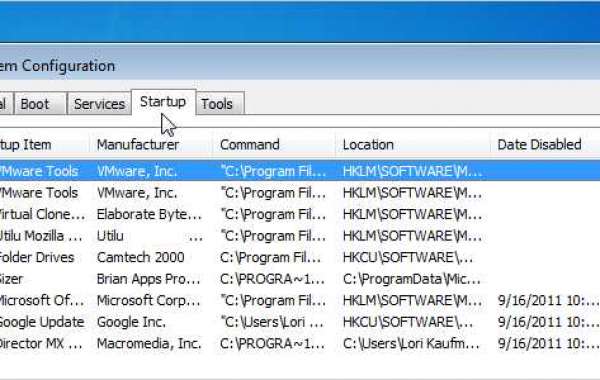The more software you install on your computer, the longer it may seem to take to start up Windows. Many programs add themselves to the list of programs started when you boot your computer, and that list can get long.
Editor’s Note: Obviously our more geeky readers already know how to do this, but this article is meant for everybody else. Feel free to share it with your non-techie friends!
If you are using Windows 8 or Windows 10, scroll down.
Disabling Startup Programs in Windows 7, Vista, or XP
For some programs, it’s smart to have them start with Windows, such as anti-virus and firewall software. However, for most programs, starting them at boot-up just wastes resources and extends startup time. There is a tool installed with Windows, called MSConfig, that allows you to quickly and easily see what’s running at startup and disable the programs you prefer to run on our own after startup as needed. This tool is available and can be used to disable startup programs in Windows 7, Vista, and XP.
NOTE: MSConfig can be used to configure several things other than just startup programs, so be careful what you do with it. If you’re not sure about using it, just follow the steps in this article and you should be fine.
To run MSConfig, open the Start menu and type “msconfig.exe” (without the quotes) in the Search box. As you type, results display. When you see “msconfig.exe,” click on it or press Enter, if it is highlighted.
NOTE: If you are using Windows XP, open the Run dialog box from the Start menu, type “msconfig.exe” in the Open edit box, and click OK.

Click the Startup tab on the System Configuration main window. A list of all the startup programs displays with a check box next to each one. To prevent a program from starting up with Windows, select the check box next to the desired program so there is NO check mark in the box. Click OK once you have made your choices.

A dialog box displays telling you that you may need to restart your computer for the changes to take affect. Click Restart to restart your computer immediately. If are not ready to restart your computer, click Exit without restart.

Disabling Startup Programs after Windows 10’s April 2018 Update
If you’re running the very latest version of Windows 10, there’s a new Startup Apps management panel that makes it super easy to disable startup programs. Just open up the Settings panel, and then search for “Startup”, and open up the Startup Apps panel. If you don’t see this, you don’t have the very latest version yet, and you’ll want to use Task Manager to manage your startup apps (keep reading this next section).
Once you do have the Startup Apps panel, you can simply toggle the stuff you don’t want to run at startup.

Disabling Startup Programs in Windows 10 or 8 or 8.1
Windows 8, 8.1, and 10 make it really simple to disable startup applications. All you have to do is open up Task Manager by right-clicking on the Taskbar, or using the CTRL + SHIFT + ESC shortcut key, clicking “More Details,” switching to the Startup tab, and then using the Disable button.

It’s really that simple. If you aren’t seeing these options, make sure to click “More Details,” which is in the same place as the “Fewer details” that you see on this screenshot.
Disabling Startup Programs in CCleaner
RELATED: How Computer Manufacturers Are Paid to Make Your Laptop Worse
The free PC-cleaning utility CCleaner also has a tool that allows you to disable startup programs. In CCleaner, click the Tools button on the left side of the dialog box and click Startup to see the list of startup programs. The Enabled column indicates whether each program is set to start with Windows. To disable a program that is enabled, select the program in the list and click Disable. You can also enable programs that have been disabled.
NOTE: CCleaner does not seem to prompt you to restart your computer, so be sure to do so yourself.

There is a Professional version of CCleaner that costs $24.95 and comes with priority technical support. However, there is a free version available as an installable version and a portable version.
Note that some applications need to be configured to stop launching themselves when the computer boots, or they will just add themselves to the list of startup programs again. In this case, there is usually a setting in a program’s options to prevent it from starting with Windows.