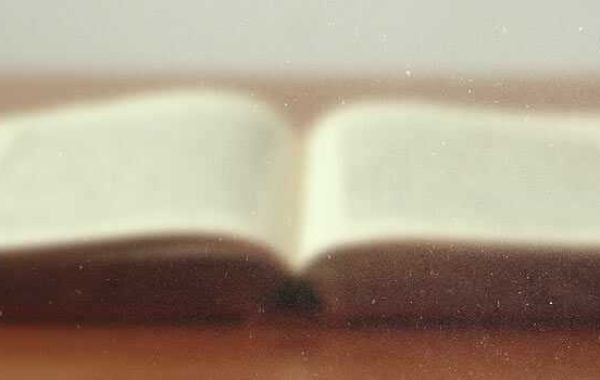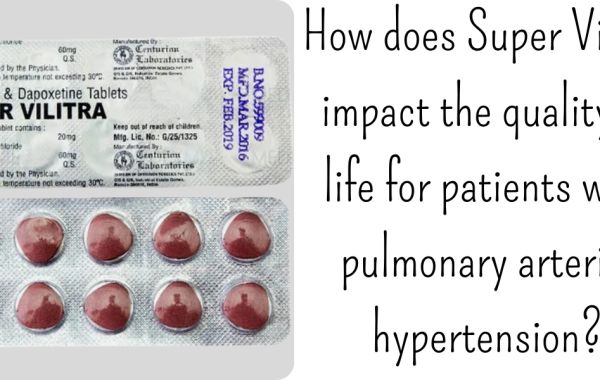Whether you need to create thumbnails for the latest YouTube videos or need to resize images for your website, you won't need a powerful image editor like Photoshop. No matter what operating system you use, there is a quick and easy way to resize an image. And the biggest advantage is, all of these tools are free.
Click resize image
B1: Select “Open Image from computer”. This will open a new window allowing you to choose the image you want to edit. The image will be uploaded to Pixlr tool in the browser. Once you see the image, you can start editing.
B2: Click on the “Arrange” icon in the rating list on the left side.
B3: From there, select "Resize".
Select Resize
Here, you will be able to enter the desired values for the image height and width. You will also notice an option labeled “Constrain Proportions”. Unchecking this box maintains the original proportions of the original image, which, after resizing, ensures the image is not distorted. This prevents you from applying specific values for height and width that don't conform to the original aspect ratio.
When done, click the "Apply" button. Now you are done editing. Next, you need to save a copy of the newly modified image. To do this, just click on the “Save” button in the lower right corner. Here, you will be able to rename the file and adjust the image quality. When you're done, hit the Save button again to download the image to your computer.