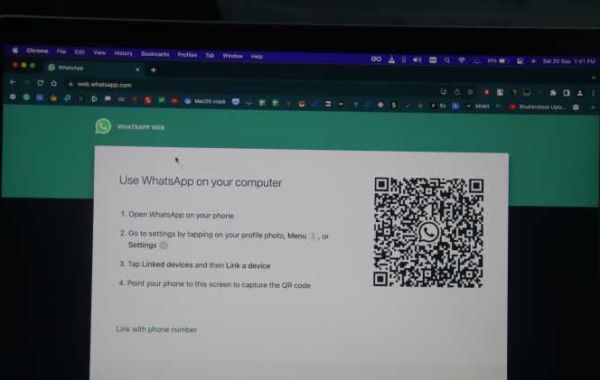In today's fast-paced digital world, efficient communication tools are crucial for both personal and professional use. WhatsApp, a leading messaging platform with over 2 billion active users, offers a powerful extension called WhatsApp Web. This tool brings the convenience and functionality of the mobile app to your desktop, enhancing productivity and streamlining communication.
What is WhatsApp Web?
WhatsApp Web is a browser-based version of the WhatsApp mobile app, allowing users to send and receive messages directly from their computer. By scanning a QR code on the WhatsApp Web site with your phone, your conversations are mirrored on your desktop, providing a seamless transition between devices. This feature is especially beneficial for those who spend significant time at their computers and prefer typing on a full-sized keyboard.
Key Features of WhatsApp Web
- Seamless Syncing: WhatsApp Web syncs all your chats from your mobile device, ensuring you don’t miss any messages. Any action taken on the web client is instantly reflected on your phone and vice versa.
- Keyboard Shortcuts: For power users, WhatsApp Web supports various keyboard shortcuts, making navigation and message management quicker and more efficient. For example, Ctrl+N starts a new chat, and Ctrl+Shift+M mutes a conversation.
- File Sharing: Sharing documents, photos, and videos is straightforward. Simply drag and drop files into the chat window or use the attachment button to send files to your contacts.
- Notifications: Desktop notifications ensure you stay updated with incoming messages without constantly checking your phone, allowing you to stay focused on your tasks.
- Multiple Language Support: WhatsApp Web is available in numerous languages, making it accessible to a global audience.
Benefits of Using WhatsApp Web
- Enhanced Productivity: With WhatsApp Web, you can manage your messages without switching between your phone and computer, saving valuable time and maintaining your workflow.
- Better Typing Experience: A full-sized keyboard allows for faster and more comfortable typing, reducing errors and improving communication efficiency.
- Ease of Multitasking: Use WhatsApp Web alongside other desktop applications, making it easier to share information and collaborate with colleagues or friends.
- Convenient File Management: Quickly send and receive files stored on your computer, simplifying document sharing and reducing the need to transfer files between devices.
- Improved Focus: Desktop notifications and the ability to manage messages on a larger screen help you stay organized and focused on your tasks.
How to Set Up WhatsApp Web
Getting started with WhatsApp Web is simple:
- Open WhatsApp Web: Go to the WhatsApp Web website (web.whatsapp.com) on your computer.
- Open WhatsApp on Your Phone: On your mobile device, open WhatsApp and go to the settings menu.
- Link a Device: Select "Linked devices" and then "Link a device" to open the QR code scanner.
- Scan the QR Code: Use your phone to scan the QR code displayed on the WhatsApp Web site.
- Start Chatting: Your chats will be mirrored on your desktop, and you can start using WhatsApp Web immediately.
Tips for Optimizing WhatsApp Web
- Enable Desktop Notifications: Make sure desktop notifications are enabled to stay updated with new messages without constantly checking the browser tab.
- Use Keyboard Shortcuts: Familiarize yourself with keyboard shortcuts to navigate WhatsApp Web more efficiently.
- Log Out Securely: Always log out from WhatsApp Web when using a shared or public computer to protect your privacy. You can log out from the WhatsApp Web interface or remotely from your phone.
- Organize Your Chats: Use the search feature to quickly find specific conversations and organize your chats with labels or pin important conversations to the top.
- Stay Updated: Keep your WhatsApp mobile app updated to ensure compatibility and access to the latest features on WhatsApp Web.
Security and Privacy
WhatsApp Web maintains the same level of security and privacy as the mobile app. All messages are end-to-end encrypted, ensuring that only you and the person you're communicating with can read them. However, it's important to be mindful of your surroundings and avoid using WhatsApp Web on public or shared computers to protect your personal information.
Conclusion
WhatsApp Web by WebMaxy WhatsApp Marketing is a versatile tool that enhances the messaging experience by bringing the convenience and functionality of WhatsApp to your desktop. Whether you're managing personal conversations or coordinating with colleagues, WhatsApp Web streamlines communication, boosts productivity, and offers a more comfortable typing experience. By integrating WhatsApp Web into your daily routine, you can stay connected and organized, no matter where you are.
Embrace the power of WhatsApp Web and take your messaging efficiency to the next level. Start using WhatsApp Web today and discover how it can transform your communication workflow.
WhatsApp Web FAQs
- What is WhatsApp Web?
WhatsApp Web is a browser-based application that allows you to use WhatsApp on your computer by syncing with your mobile app. It mirrors your conversations and messages from your mobile device to your computer.
- How do I access WhatsApp Web?
To access WhatsApp Web, go to web.whatsapp.com on your computer's browser. Open WhatsApp on your phone, tap the three dots (menu) and select 'Linked devices', then scan the QR code displayed on the website using your phone.
- Do I need to have my phone connected to the internet to use WhatsApp Web?
Yes, your phone must be connected to the internet for WhatsApp Web to function. It syncs messages from your phone, so an active internet connection on your phone is required.
- Can I use WhatsApp Web on multiple computers?
Yes, you can use WhatsApp Web on multiple computers, but you can only be actively logged in to one session at a time. Each session will require a QR code scan from your phone.
- How secure is WhatsApp Web?
WhatsApp Web is secure as it uses end-to-end encryption for all messages and media. However, ensure you log out of WhatsApp Web after use, especially on shared or public computers, to protect your privacy.
- How do I log out of WhatsApp Web?
To log out of WhatsApp Web, click the three dots (menu) icon in the top left corner of the chat list on WhatsApp Web and select 'Log out'. Alternatively, you can log out from your phone by going to WhatsApp, tapping 'Linked devices', and selecting the active session you want to log out of.
- Can I make voice or video calls using WhatsApp Web?
As of now, WhatsApp Web does not support voice or video calling. These features are only available on mobile and desktop apps.