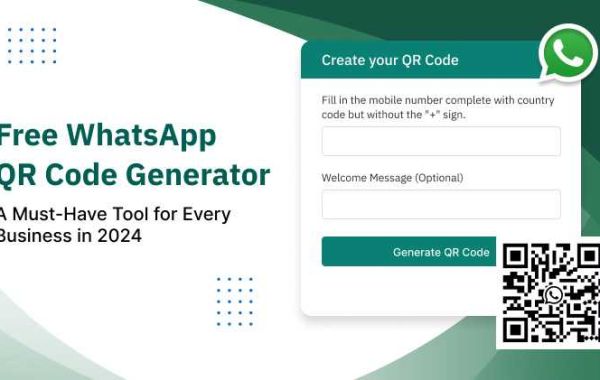WhatsApp has a user base of around 2 billion and is still rising! It is the highest among all instant messaging Apps today. Especially, during Corona pandemic WhatsApp has seen 40 % growth in their user base. This was a remarkable change, as during COVID businesses were working mostly online. ‘No Contact’ transactions had started in full swing. Remote work culture had been there, and goods deliveries were ‘Contact less’.
These factors boosted the use of messaging apps like WhatsApp, even for communication for businesses and personal use also. So, a WhatsApp QR Code generator comes in picture to make the process easier and more comfortable for the user.
To make an online, contactless payment, any food order booking online, any purchase or any business can get connected with use of QR code scanning.
The best use of it is for WhatsApp marketing.
A free WhatsApp QR code generator simplified communication and payment issues between businesses and customers.
The good news is there is no cost for the use of QR code. The process is easy. UI is simple. WhatsApp web QR code generator is easy to work on.
Let us see how to create a free WhatsApp QR code generator in this article.
What Exactly Does WhatsApp QR Code Mean?
WhatsApp Quick Response Code is nothing, but a scannable barcode used to connect with a WhatsApp user. You can use QR code generator for WhatsApp.
Every user has got a WhatsApp QR code. It is unique for every user. So, every time you scan a WhatsApp QR code, you get connected only to that specific person or business WhatsApp to whom the QR code possess.
This feature from WhatsApp connects businesses with customers in seconds. The communication and pay processes become user-friendly with a free WhatsApp QR code.
Want to Grow Your Business with More Conversations
Curious to know more about WhatsApp QR code generator?
How Does Scanning Work for a WhatsApp QR Code?
We can suggest simple steps for both – iOS and Android users here. In 5 ways you can scan a WhatsApp QR code.
For Android Users:
1. In person
- Go to WhatsApp
- Click on More Options
- Then tap on Settings
- Click on the QR icon next to your name
- Click on ‘Scan Code’
- Keep your QR scanner or WhatsApp Camera towards the QR code
- At the end, click on ‘Add’
Another way you can do this is, by opening WhatsApp and clicking on the Camera icon next to chats
- Then face your QR scanner or WhatsApp Camera towards the QR code and click on ‘Add’
2. From Gallery
- Go to WhatsApp
- Click on More Options
- Then click on Settings
- Tap on the QR icon next to your name
- Click on ‘Scan Code’
- At the bottom of your screen, tap on the ‘Gallery’ icon
- Choose the QR code from your phone’s gallery
- Click on OK
- At last, tap on ‘Add’
3. From New Contact Screen
- Go to WhatsApp
- Click on New Chat
- Next to new contact, tap on the QR code icon
- Click on ‘Scan Code’
- Lastly, tap on ‘Add’
4. From WhatsApp Camera
- Go to WhatsApp
- Click on the Camera icon
- Select the QR code image you wish to scan
- Then click on ‘Add’
5. Within WhatsApp Chat
- Go to WhatsApp
- Choose an individual or a group chat
- Tap on the Camera icon
- Lastly, tap on ‘Add’
For iOS users:
1. In person
- Go to WhatsApp
- Click on Settings
- Click on the QR code next to your name
- Click Scan
- Then tap on OK
- Face your QR scanner or WhatsApp Camera towards the QR code
- At last, tap on ‘Add to Contacts’
- OR you may scan the QR code with your WhatsApp camera
- Go to WhatsApp
- Click on Camera
- Face your QR scanner or WhatsApp Camera towards the QR code
- Lastly, tap on ‘Add to contacts’
If you are having an iPhone 6s or new iPhone model, you can easily do it as:
- Long press on WhatsApp icon on home screen
- From the quick action menu, tap on Camera which will directly open your WhatsApp camera
2. From Photos
- Go to WhatsApp
- Click on Settings
- Click on the QR code next to your name
- Tap ‘Scan’
- Next, tap on Photos icon
3. From New Contact Screen
- Go to WhatsApp
- Click on New Chat
- Then tap on New Contact
- Tap on ‘Add via QR code’
- Face your QR scanner or WhatsApp Camera towards the QR code or at the bottom of your screen tap on the photos icon and choose the WhatsApp QR code you wish to scan
- Tap on Add to contacts
4. From WhatsApp Camera
- Go to WhatsApp
- Tap on Camera
- At the bottom area of your screen, tap on the Photos icon
- From your photos, choose the QR code you wish to scan
- Tap on Add to contacts
5. Within WhatsApp Chat
- Go to WhatsApp
- Select an individual or a group chat
- Click on the Camera icon
- At the bottom area of your screen, click on the Photos icon
- Lastly, tap on Add to contacts
Benefits and uses of WhatsApp QR code
Here are 4 important benefits and uses of WhatsApp QR and why you must have one for your business today:
Benefits:
1. Easy
Scanning a WhatsApp QR code is as easy as it gets. All that is needed is an active WhatsApp number, a WhatsApp QR code and internet.
2. Quick
The time needed for scanning a WhatsApp QR code and chatting is a matter of seconds. This avoids the need to save contacts, which is a task. They just scan and chat away with you. And as users are more habitual about ‘rapid speed’ services, a WhatsApp QR code fulfills the objective.
3. Smooth
WhatsApp has a smooth user interface that allows you to scan the code and directly chat with a user. You do not need to post a request to do so.
4. Secure
End-to-end encryption is a security feature available with WhatsApp for a chat. Also, the risk of sensitive data or information such as phone numbers gets lowered when you use WhatsApp QR code.
These security features also help customers to believe that their information is safe and secure.
Uses:
1. Business matters
In case of having an online store or even an offline store, A WhatsApp scan code is a must for every business. Businesses can contact their customers, resolve customer queries and attain their complaints in time and in an easiest, quicker means of communication. Just scan a QR code and reach your customer in a moment.
It has never been so easy before!
This is feasible with a free WhatsApp QR code generator.
WhatsApp QR code supports your customers to reach out to your business, get familiar with your products and services at the earliest. Also, regarding your new updates, offers on various products via a WhatsApp chat, just by clicking on the free WhatsApp QR code.
One WhatsApp number has enormous applications!
2. Organizational communications
Within a workplace, if you need to join for a team discussion, just click the given WhatsApp QR code, to join the ongoing communication within the team.
Even WhatsApp-Click-to-chat link is useful to connect with the customer. Your customers can reach to chat with you via this link. Clicking this link will open your chat window with the customer WhatsApp Number. They can easily chat with you. The chat can be encrypted end-to-end.
3. Personal engagements
Personal WhatsApp numbers are always linked up with many personal groups like Friends and Family groups, relative’s groups etc. One can use its QR scan code for chat connections among group mates. This saves tedious task of saving everyone’s number and then chat.
How to Create a WhatsApp QR Code for Free?
As of now, you must be aware about the know-how of WhatsApp QR code, let’s throw some light on how to generate a free WhatsApp QR code generator.
Steps to follow to get a free WhatsApp QR code generator:
- Fill in the mobile number complete with country code but without the “+” sign.
- Add any pre-written message, whichever you want to display for initiating the chat with your customer such as “Hi” or “Show me your products” or leave it blank.