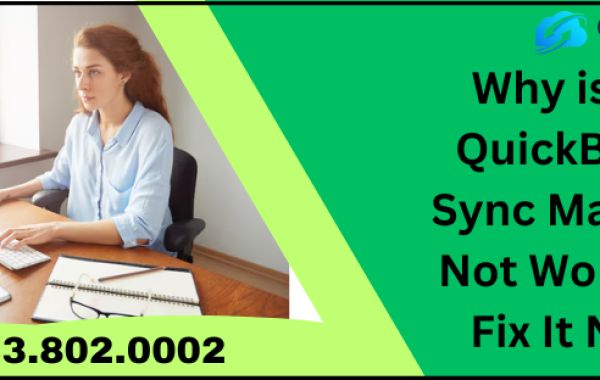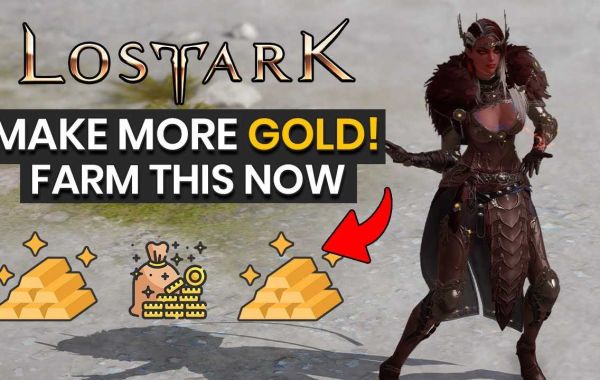Did you get any specific sync manager error, such as QuickBooks Sync Manager not working? If so, then we have some troubleshooting steps for you to take to resolve this issue.
Quickbooks Sync Manager tool allows you to synchronize data between QuickBooks to an online server or other third-party tool. However, sometimes, users face issues syncing data with other applications. Quickbooks sync manager may not work properly when it's outdated, or the Windows firewall blocks the connection. Sometimes, wrong internet settings can interfere and cause sync errors. Let's discuss the possible reasons for sync errors and solutions to resolve them.
Reasons for QuickBooks Sync Manager Issues
Understanding the reasons why QuickBooks Sync Manager is not working properly is important to proceed with the troubleshooting steps. Here we have listed the possible reasons for this issue.
- If you are using an outdated QuickBooks Sync Manager or you didn't download the recent updates, this can trigger sync manager errors.
- Windows firewall can block the connection and lead to Intuit sync error. Firewall restrictions can make QuickBooks unable to sync data and cause QuickBooks error 7300.
- When your internet settings interfere with the sync process, QuickBooks sync issues can occur.
Solutions to Fix QuickBooks Sync Manager Issues
- Verify the folder location of the sync manager application:
- For Windows XP: It should be located in C:\Documents and Settings\[Your User]\Local Settings\Application Data\Intuit\.
- For Windows 7 and Vista: The path should be C:\Users\[Your User]\AppData\Local\Intuit\.
- Ensure that you are signed in as an Administrator on your Windows system.
- Clear all sync settings of the sync manager by following the below steps.
- Open QuickBooks.
- Go to the Help menu.
- Select "Manage Data Sync."
- Choose "Clear Sync Settings."
- Navigate to the confirmation window.
- Type "YES."
- Press Enter.
- After clearing the Sync Manager settings, reconfigure it to resolve the QuickBooks Desktop sync setup error.
Note: Properly configure your firewall and antivirus setting. Make sure it is not very restrictive and doesn't block QuickBooks with the syncing process and also configure your internet settings for a smooth exchange of data.
Solution 2: Reinstall QuickBooks Sync Manager
- Navigate to the Sync Manager folder.
- Delete the problematic files from the Sync Manager folder.
- Reinstall the QuickBooks Sync Manager, following the on-screen instructions for a fresh setup.
- After that, run the Sync Manager.
- Lastly, try syncing your data again to see if the error is resolved.
Conclusion
We hope that by following all the methods given above you are now able to resolve the QuickBooks sync manager not working issue and smoothly sync your data between QuickBooks and other third-party applications.
Recommended to Read:- How to Fix icwrapper.dll failed to register Error in QuickBooks?