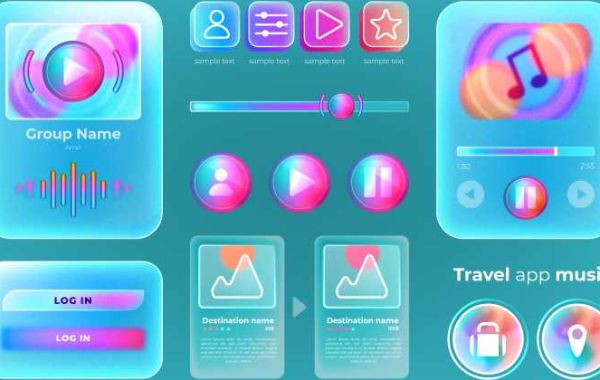Buttons are an essential part of any user interface (UI). They drive interaction, guide users through digital experiences, and help achieve specific actions. Whether it's submitting a form, downloading content, or making a purchase, buttons simplify and streamline user tasks. Knowing the types of buttons and when to use each is critical for delivering an intuitive and effective user experience (UX). Let's dive into the different types of buttons that every designer should master for an optimal UI/UX design.
- Primary Buttons
Primary buttons are the most prominent and important on a webpage or app. They stand out from other UI elements, typically using bold colors, larger sizes, or a unique shape. Primary buttons are used for crucial actions like submitting a form, purchasing an item, or starting a download. Designers should ensure that only one action is assigned as primary to avoid confusion.
In any design, it’s essential to limit the use of primary buttons to prevent overwhelming the user. The clear contrast they provide to other types of buttons makes them the focal point of user actions.
- Secondary Buttons
Secondary buttons complement primary buttons. They offer additional actions that are less critical but still relevant. These buttons are often styled differently, using softer colors or smaller sizes to create a visual hierarchy. A classic example of a secondary button is "Cancel" when the primary button is "Submit." This type of button is useful for actions that the user might want to consider, but without the urgency or importance of a primary action.
Understanding the balance between types of buttons like primary and secondary is key for reducing clutter and improving user focus.
- Tertiary Buttons
Tertiary buttons are even less emphasized than secondary buttons. They usually represent actions like "Learn More," "View Details," or "Back." These are low-priority buttons designed not to distract the user from primary and secondary actions. They may appear as text links or minimally styled buttons to ensure they don’t compete visually.
The role of tertiary buttons in an interface is significant when designers want to offer additional, non-essential options without distracting from the core experience. They form one of the many essential types of buttons that help with information hierarchy in UI design.
- Ghost Buttons
Ghost buttons, also known as transparent buttons, are characterized by their minimalistic, transparent look, often outlined with a border. They are usually used for actions that are less critical but still important enough to be highlighted. These buttons blend well with modern and clean designs, offering a subtle call to action without overpowering other elements.
Ghost buttons are a popular choice for landing pages where simplicity and elegance are key design elements. They represent another functional type of button that contributes to creating a modern UI.
- Toggle Buttons
Toggle buttons allow users to switch between two states, such as turning settings on or off. These buttons provide visual feedback to indicate the selected state, helping users stay informed about their choices. Toggle buttons are often used for settings in apps, devices, or websites, such as turning notifications on or off.
This type of button enhances user control and allows for clear visibility of changes, making it an important tool in interactive design.
- Icon Buttons
Icon buttons replace text with recognizable icons to make interfaces cleaner and more efficient. They are commonly used for actions like saving, sharing, or deleting content. However, it's essential to ensure the icon is universally understood. For instance, a trash can icon is widely recognized as "Delete."
These types of buttons can save space and create a visually appealing interface, but it's important to use icons that align with user expectations for clear communication.
- Floating Action Buttons (FAB)
Floating Action Buttons (FAB) are circular buttons that hover over the UI and provide quick access to the most important action on a page. These are often found in mobile apps like Google Maps or messaging apps, where one dominant action is required, such as composing a new message or adding a location.
FABs are visually distinct and typically used sparingly, making them one of the unique types of buttons that designers should use wisely to avoid overwhelming the user experience.
- Submit Buttons
Submit buttons are crucial for completing forms and other interactive elements. They are usually located at the bottom of forms and trigger actions like data submission or sending an email. Submit buttons often work hand-in-hand with primary buttons, and they are a common element in various types of buttons used for form-based interactions.
Submit buttons should always be placed strategically to avoid user frustration. Designers should also label them clearly to ensure users know what will happen once the button is pressed.
- Call-to-Action (CTA) Buttons
Call-to-action (CTA) buttons are designed to prompt immediate user action. These buttons often use strong, persuasive language like "Buy Now," "Sign Up," or "Get Started." Their main purpose is to encourage conversions and lead users down a specific path, making them one of the most impactful types of buttons for e-commerce, subscription services, or landing pages.
CTA buttons should be visually appealing and stand out on the page. When designed well, they can significantly improve the overall effectiveness of a website.
Conclusion
Understanding the different types of buttons and their role in UX design is essential for creating intuitive, user-friendly interfaces. From primary buttons that guide the user toward critical actions to ghost buttons that maintain visual simplicity, each button type serves a specific purpose. By carefully selecting the appropriate types of buttons for each context, designers can enhance usability, drive engagement, and ultimately improve the overall user experience.
Mastering these button types will empower designers to create digital experiences that are not only visually appealing but also functional and user-centric.